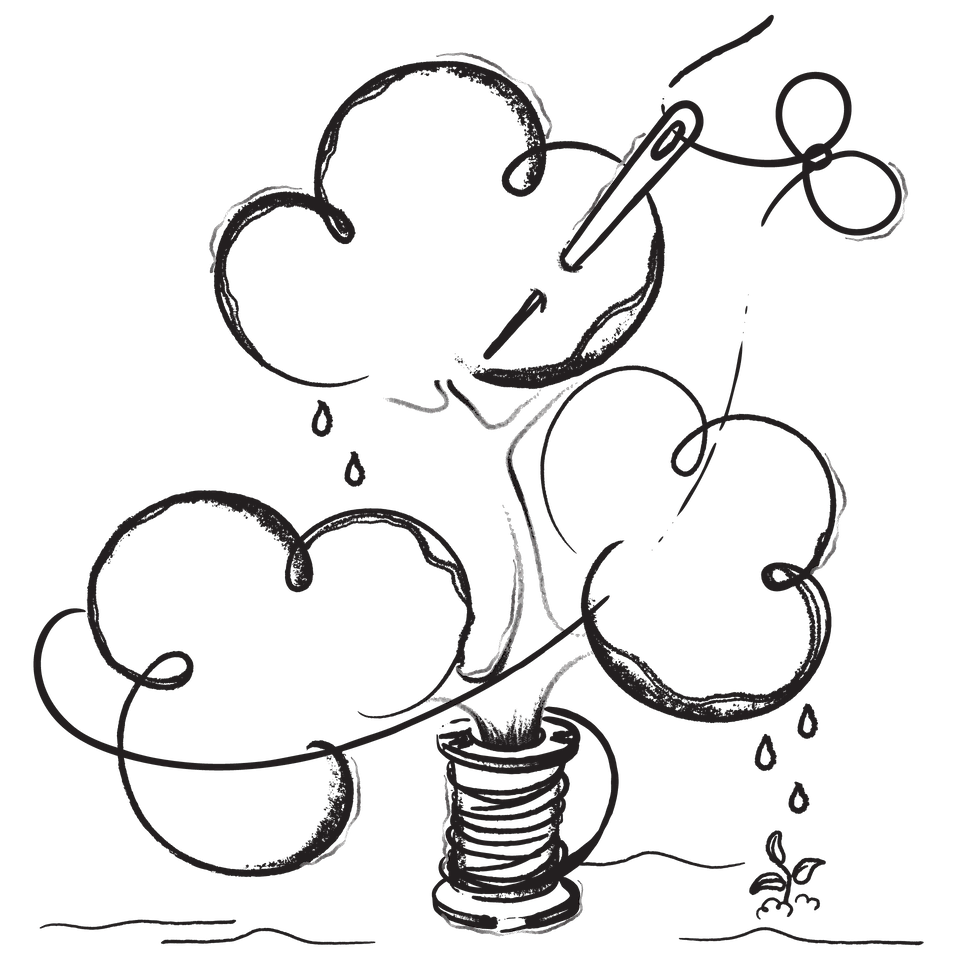Self-hosting has gained significant traction in recent years, as individuals and organizations seek more control over their data and applications. This blog post explores what self-hosting is, its benefits, and provides a step-by-step guide on how to self-host a simple Node.js application using Caddy server on Digital Ocean.
What is Self-Hosting?
Self-hosting refers to the practice of running and maintaining your own services or applications on your infrastructure instead of relying on external providers or third-party hosting services. This can involve setting up servers, databases, and other components necessary to host websites, applications, or data. The primary appeal of self-hosting lies in the control it offers over data privacy, customization options, and the ability to tailor the infrastructure to specific needs[1][3].
Benefits of Self-Hosting
- Data Control: Self-hosting allows you to keep your data secure and private, as it resides on your own servers rather than on external cloud platforms.
- Customization: You can modify the software and hardware according to your specific requirements without being limited by a service provider's offerings.
- Cost Efficiency: Over time, self-hosting can be more cost-effective than paying for subscription-based services, especially for businesses with high usage.
- Learning Opportunity: Managing your own server provides valuable experience in system administration, networking, and security.
Common Applications for Self-Hosting
Self-hosting can be applied across various types of software and services, including:
- Personal blogs
- Collaborative tools
- File storage solutions
- Web applications
Example: Self-Hosting a Simple Node.js Application with Caddy Server on Digital Ocean
In this section, we will walk through the steps to self-host a simple Node.js application using Caddy server on Digital Ocean.
Prerequisites
- Digital Ocean Account: Sign up for an account at Digital Ocean.
- Basic Knowledge of Node.js: Familiarity with JavaScript and Node.js is required.
- Terminal Access: You will need terminal access to interact with your Digital Ocean droplet.
Step 1: Create a Droplet
- Log in to your Digital Ocean account.
- Click on "Create" and select "Droplets."
- Choose an operating system (Ubuntu is recommended).
- Select a plan (the basic plan is usually sufficient for small applications).
- Choose a datacenter region close to your target audience.
- Add SSH keys for secure access (recommended).
- Click "Create Droplet."
Step 2: Connect to Your Droplet
Once your droplet is created, connect to it using SSH:
ssh root@your_droplet_ip
Replace your_droplet_ip with the actual IP address of your droplet.
Step 3: Install Node.js
To install Node.js, you can use the NodeSource repository:
curl -fsSL https://deb.nodesource.com/setup_18.x | sudo -E bash -
sudo apt-get install -y nodejs
Verify the installation:
node -v
npm -v
Step 4: Create a Simple Node.js Application
Create a directory for your application:
mkdir myapp
cd myapp
Create an index.js file with the following content:
const http = require('http');
const hostname = '0.0.0.0';
const port = 3000;
const server = http.createServer((req, res) => {
res.statusCode = 200;
res.setHeader('Content-Type', 'text/plain');
res.end('Hello World\n');
});
server.listen(port, hostname, () => {
console.log(`Server running at http://${hostname}:${port}/`);
});
To run the application:
node index.js
You should see output indicating that the server is running.
Step 5: Install Caddy Server
Caddy is a powerful web server that simplifies HTTPS setup automatically.
- Install Caddy using the following commands:
sudo apt update
sudo apt install -y debian-keyring debian-archive-keyring apt-transport-https
echo "deb [trusted=yes] https://apt.caddyserver.com/ caddy main" | sudo tee /etc/apt/sources.list.d/caddy.list
sudo apt update
sudo apt install caddy
- Verify that Caddy is installed:
caddy version
Step 6: Configure Caddy
Create a Caddyfile in /etc/caddy/Caddyfile with the following content:
your_domain.com {
reverse_proxy localhost:3000
}
Replace your_domain.com with your actual domain name or droplet IP address.
Step 7: Start Caddy Server
Enable and start Caddy service:
sudo systemctl enable caddy
sudo systemctl start caddy
Caddy will now automatically handle HTTPS for you.
Step 8: Access Your Application
Open a web browser and navigate to http://your_domain.com or http://your_droplet_ip. You should see "Hello World" displayed in your browser.
Conclusion
Self-hosting offers numerous advantages such as greater control over data privacy and customization options while providing valuable learning experiences in system administration. By following the steps outlined above, you can successfully self-host a simple Node.js application using Caddy server on Digital Ocean.
Whether you're looking to host personal projects or develop applications for business use, self-hosting empowers you with complete control over your digital environment while enhancing security and privacy measures. As you become more comfortable with managing your own infrastructure, consider exploring more complex applications and services that can be self-hosted to further enrich your digital experience.